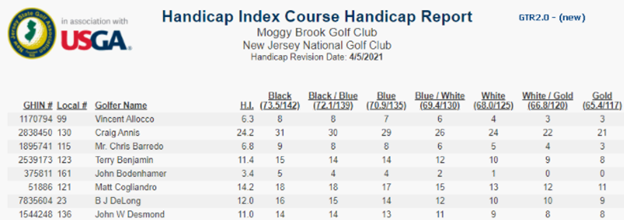Effective immediately, there are some exciting new features and enhancements to the GHIN USGA Admin Portal Template Reports. See below to utilize and familiarize yourself with the updates.
Overall Report Layout Enhancements
To increase readability and display information across all reports, the USGA has implemented consistent alignment, spacing and column headers/abbreviations. This brings a consistent look and print experience that will immediately make an impression for those reading and using these reports.
-We removed the repeating name of the Facility / Course Name on reports where that information is displayed.
-We had added standard "Date" fields to the report header to give the user direction on what is being printed on each report. This applies to both Revision Date information for Handicap Index displays or Scores Played/Posted detail to add context around the timeline for the scores data.
-We cleaned up alignment, spacing, and column header displays to provide a more consistent look / feel.
OLD REPORT
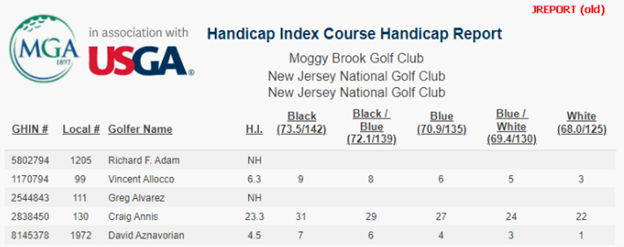
NEW REPORT
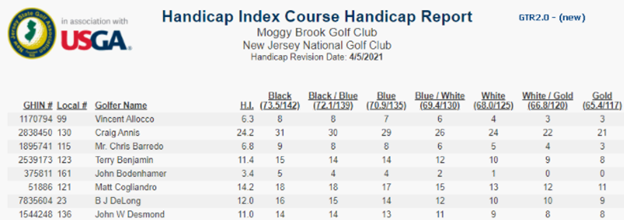
Improved Filtering Selection processes
This is where you’ll see the greatest enhancements in the area of report and filtering setup.Some highlights include
-Type Ahead: Filter Selection – Users can now simply start typing the name of the item they wish to filter and the drop-down automatically populates with only items that contain the string of items. Below is an example, where if the user is searching Facilities for the Course Handicap Table and they use the string 'river', they will only see Facilities that contain 'riv'.
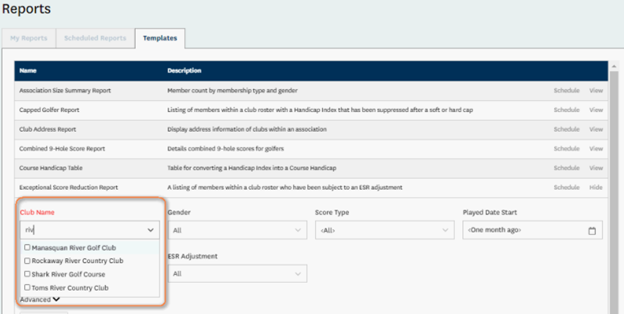
-Type Ahead: Date/Selection - Users can now simply type in any "Date" control and it will automatically select and populate the date provided by the user. The format required for input = MM/DD/YYYY. In the example below, the user typed in "06/01/2020' for the Played Date Start field and it was automatically inputted and the calendar control updated to meet that filter value.
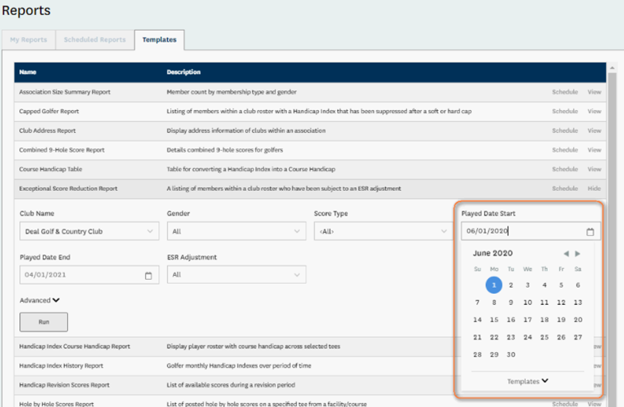
-
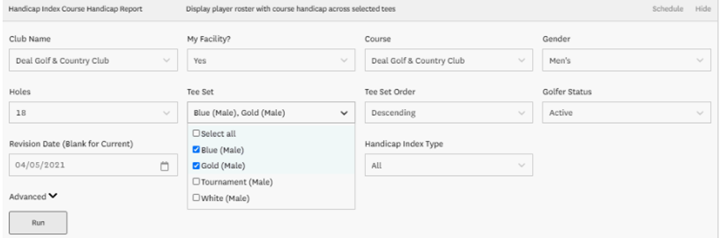
-Reconfigured Users Management - Users of the system who are administrators of the same club will see all the reports scheduled by any of the defined club users. This will allow Handicap Committee members and club staff to see and view any reports that have been scheduled. Previously, if you were not logged in as the user who created the scheduled report, you could not access it. It is important to note that the person who created the report remains as the only person who can edit the report.
-Advanced Functions / Filtering / Sorting: To clean-up and simplify the user experience, we moved some reporting functions under the Advanced area in the report setup section. This simplifies the user experience for most, who just want to run reports as we have created them. However, for those that want more control over report layout or sorting, can expand the Advanced area and take advantage of the additional functionality. See below for the Advanced functions exposed for the Handicap Index Course Handicap report.
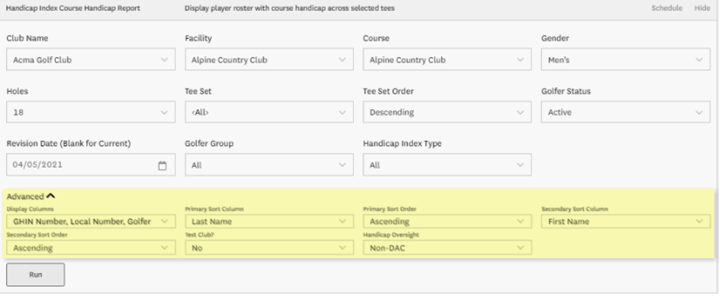
-Rearrange Column Layout: In addition to users being able to control what columns display, now you can change the order of the columns using the "Columns to Display" function. After the user determined the fields that they want to use in a report display, they can click the 'elevator bars' located to the left of the field names and drag them in any order. In the example below the user is running a roster report highlighting Digital Profile by moving those data fields to display as the initial columns of data.
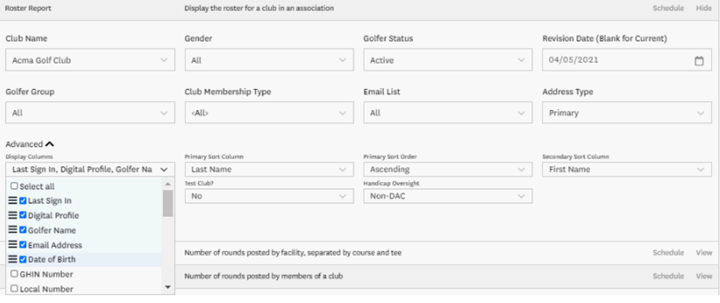
-Primary / Secondary Sort options: There will now be a sorting level inside of our template reports. Under the Advanced section, (see above), users can not only control initial sorting, but now a secondary sort. In the example below, the user has decided that they their primary sort is by last name, but in the case where there are multiple golfers from the same family, order that group with the same last name, by total differential descending.
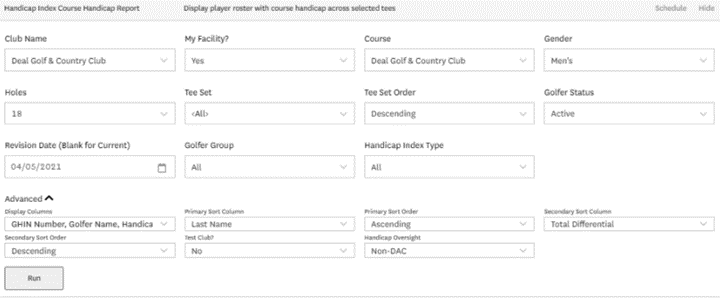
Streamlined Scheduling Process – The process of scheduling reports has been simplified into 3 steps (or tabs) that are more intuitive easier to navigate:
- Filters: this is the tab where the user defines the data and layout of what is to be included on the report.
- Publish: requires the user to provide a 'Schedule Name', the preferred file type(s) and optionally the email(s) where the report is sent. All scheduled reports are automatically saved to the My Reports section. The "Mail To:" section allows the user to add as many emails as needed to any scheduled report. (see below)
- Time: this the step where the user specifies frequency, duration, and re-occurrence options for when and how often the report is sent/run.
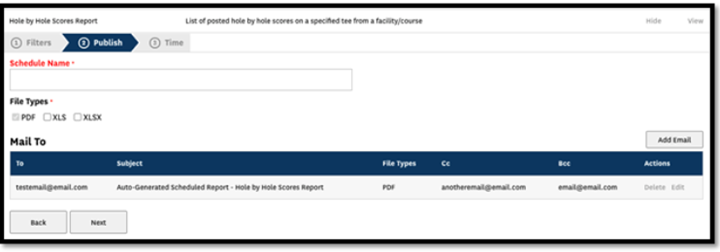
Filter options added for "My Report" and "Scheduled Reports – Additional filtering options have been added for the "My Reports" and "Scheduled Reports" areas within reporting.We are hoping that the additional filters enhance the user experience by allowing users to quickly filter down their reports list.
- "My Reports": Filtering options include: Report Name, File Types, and a range for "Start Time", when you can define a Begin date/time and an End date/time.
- "Scheduled Reports": Filtering options include "Schedule Name", Report Name, File Types, Time Type/Interval and if the report is set to deliver an email you can enter in the email address to identify any reports that are to be delivered to that email.
If you have any further questions, please reach out to the SCGA Handicap and Membership Department at [email protected] or at 818-980-2620 ext 801.